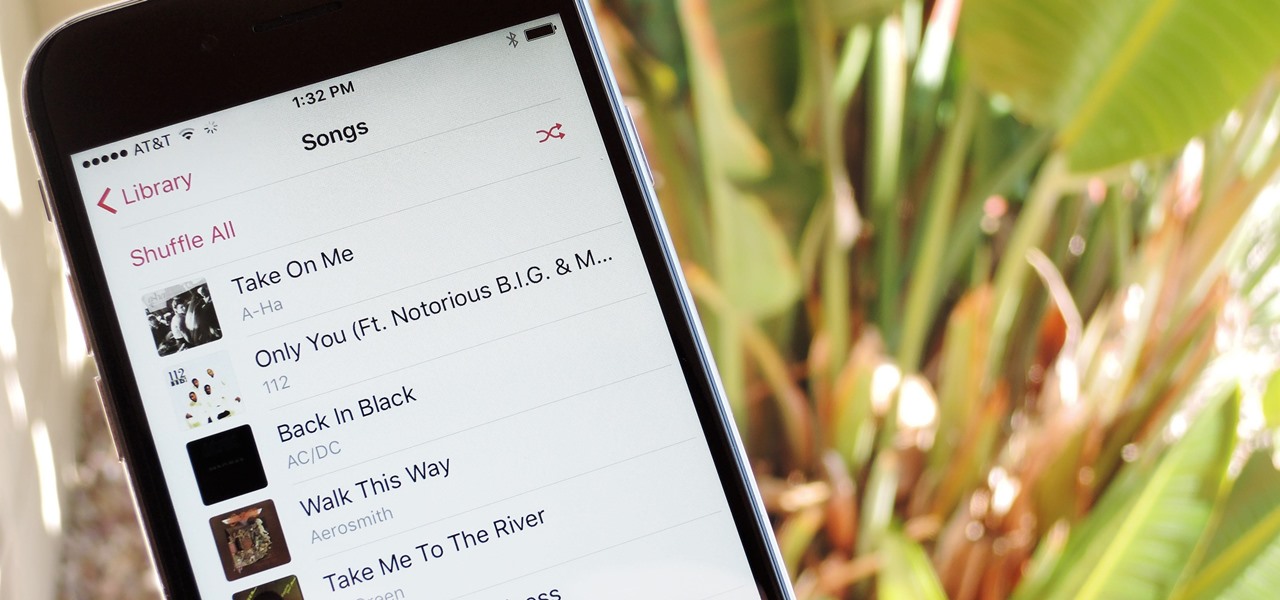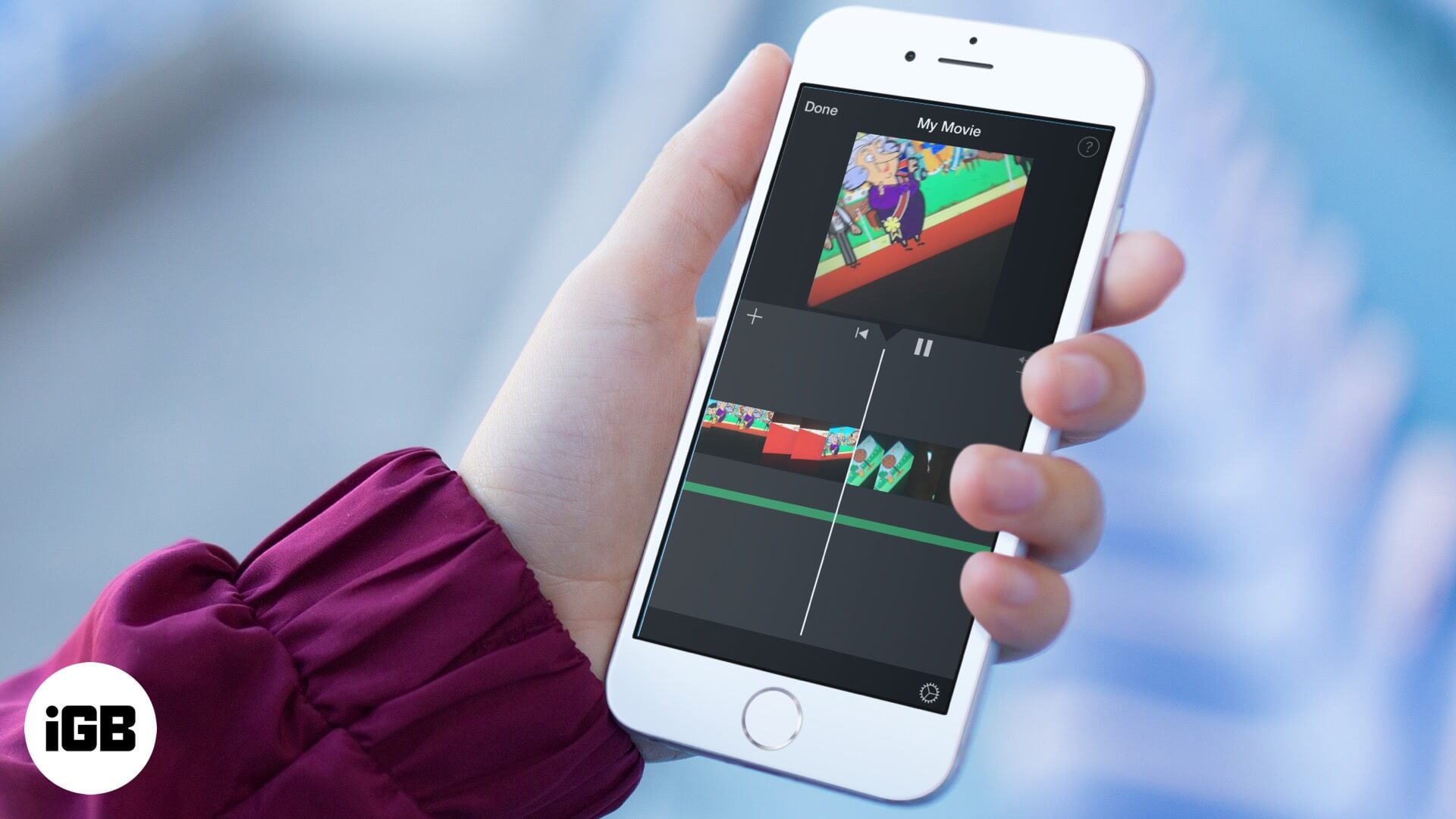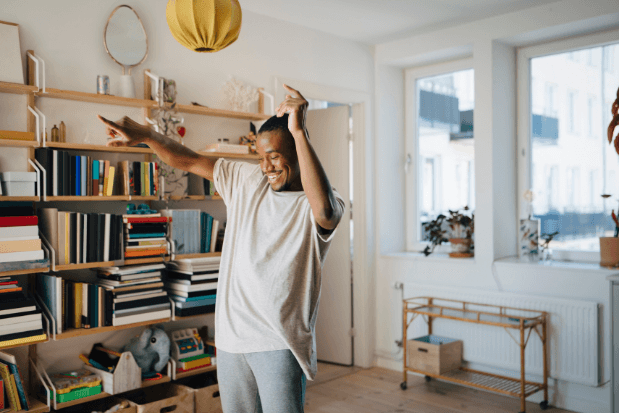Do you have a collection of music stored on your computer or external hard drive that you want to listen to on your iPhone?In this article, we will guide you through the process of transferring your music files from your computer to your iPhone’s Music app.
Prerequisites
- A computer with iTunes installed
- An iPhone with a Lightning cable
- Music files stored on your computer or external hard drive
Method 1: Transfer Music Using iTunes
- Connect your iPhone to your computer using the Lightning cable.
- Open iTunes on your computer.
- Click on the iPhone icon in the top left corner of the iTunes window.
- Click on the “Music” tab in the left menu.
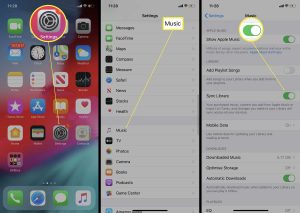
- Check the box next to “Sync Music” and choose “Selected playlists, artists, and genres” in the dropdown menu.
- Select the playlists, artists, or genres that you want to transfer to your iPhone.
- Click the “Apply” button to start the transfer process.
- Wait for the transfer to complete and then disconnect your iPhone from your computer.
Method 2: Transfer Music Using iCloud
- Make sure that you have iCloud Music Library enabled on your iPhone. To do this, go to the Settings app on your iPhone and tap on your name at the top. Then tap on “iTunes & App Store,” and make sure that the toggle next to “iCloud Music Library” is turned on.
Open the Music app on your iPhone. - Tap on the “Library” tab at the bottom of the screen.
- Tap on the “Add Music” button in the top right corner of the screen.
- Choose the music files that you want to transfer from your computer or external hard drive.
- The selected music files will be uploaded to iCloud and automatically added to your iPhone’s Music library.
Method 3: Transfer Music Using a Third-Party App
- Download a third-party music transfer app from the App Store, such as iMyFone TunesMate or AnyTrans.
- Connect your iPhone to your computer using the Lightning cable.
- Open the third-party music transfer app on your computer.
- Select the music files that you want to transfer to your iPhone.
- Click on the “Transfer” button to start the transfer process.
Conclusion
By following the steps outlined in this article, you can easily transfer your music files from your computer to your iPhone’s Music app. Whether you prefer to use iTunes, iCloud, or a third-party app, you have multiple options for getting your music onto your iPhone and ready to listen to on the go.